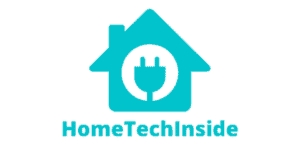If your Roomba is not emptying itself, remove dirt and debris from the evacuation port on the bottom of your Clean Base. Also, unplug the Clean Base and Automatic Dirt Disposal from its wall socket and thoroughly clean the tubing and port.
Do you own a Roomba robotic vacuum cleaner? If so, you know how convenient it is to tidy your house with minimal effort. But did you know that we all can experience issues with our faithful cleaning companions? One issue includes the machine not emptying itself – and while this makes sense to be frustrating, it isn’t something to panic over!
In this blog post, I will discuss what might cause this problem and explain how you can resolve it.
Does Roomba Automatically Empty Itself?
All Roomba models do not automatically empty themselves. Most models come with a dirt bin that needs to be emptied after each use or when it reaches maximum capacity.
Some of the newer Roombas come equipped with an Automatic Dirt Disposal system that allows the robot vacuum to empty the collected debris into an external disposal bag, which you can connect to the robot.
This feature eliminates the need for you to empty the dirt bin manually, although the disposal bag needs to be replaced periodically.
It is also important to note that Roomba models with this Automatic Dirt Disposal system cannot work without it, so if you don’t have one, your robot will not be able to function.
Additionally, this feature is only available with select Roomba models.
If you want a robot vacuum that can empty itself automatically, you should look at higher-end models such as the iRobot Roomba s9+ or the iRobot Roomba i7+.
These robots come with an Automatic Dirt Disposal system, so you won’t need to worry about cleaning out the dirt bin.
Why is My Roomba Not Emptying Itself?

If your Roomba with Clean Base isn’t running automatically and emptying itself as it should, here are the most probable causes:
‘Do Not Disturb’ Mode Is Active
iRobot has added this fantastic function called ‘Do Not Disturb’ to avoid disturbing people and pets at inappropriate times as nights during sleep.
This setting prevents the Roomba from making noise and temporarily turns off the self-emptying process.
While this setting is largely user-friendly and is designed to keep the users’ interest in the centre, it can be the culprit behind your Roomba not self-emptying its bin because such action causes noise and disturbance.
Roomba Bin Has No Evacuation Port
If the evacuation port on your Roomba bin is not compatible with the one on your Clean Base, Roomba can’t align itself on the Base to empty the bin on its own.
If you have purchased the Roomba and the base station separately, this can very well be causing the issue.
Always purchase the device from authorised re-sellers to avoid such issues.
Clean Base Has Power Supply Issues
When the Clean Base station is powered on, communication between Roomba and Clean Base is established, but if the Clean Base is not connected to any power source or its connection to the outlet is lost, it won’t communicate with Roomba.
If a solid red light isn’t visible, it’s likely that the base is not receiving enough electrical current. A red light indicates a missing evac bag and should be addressed immediately.
Hence, with a base station that is not receiving power and is not functional, you can’t expect Roomba to empty itself.
Sometimes, the socket your base station is plugged to may be faulty; changing the outlet or power cycling the Home Base can solve the problem.
Dirty Roomba Charging Contacts
If the Roomba charging contacts are dirty or not clean, Roomba won’t be able to empty the bin. It will connect more readily if the charging connections on the Robot and Base are clean.
Also, ensure that you restart the device once you clean the dust/debris bin and the device.
Full Or Clogged Clean Base
The clean Base contains a trash bag, which holds dirt until it is full. Sometimes, because so much dirt and hair get collected in the dust bin, the Roomba’s clean Base becomes blocked, and its trash bag starts overflowing.
When the debris evacuation port gets clogged, Roomba cannot empty itself.
What you can do to fix a situation like this is to change the trash bag and clean the Roomba Base manually.
How do I Get My Roomba to Empty Its Bin?

Based on what I have observed, I have listed a couple of steps below that can help you fix the ‘Roomba not self-emptying the bin’: (1)
Disable DND Mode

The Roomba’s bin fills up when the DND mode is left on for an extended time, preventing the Robot from finishing the cleaning schedule.
Keep the DND setting off if you want the Roomba to clean effectively and self-empty its bin.
Use the steps to turn off the DND mode:
- Launch the iRobot Home App.
- Choose Settings from your cleaning Robot’s menu.
- Next, choose Robot Settings.
- Verify that the Do Not Disturb Mode is Off.
- To enable or disable the mode, move the slider.
Turn Off and Turn On the Power Supply
If the Clean Base is having problems communicating with Roomba, you can check whether it is getting proper power. If the power cord is connected loosely, place it into the outlet tightly.
If the power fluctuates, turn off the Home Base’s power source for at least three minutes.
The LED indicator should glow green once you connect the device back in to see that it is getting power. Use a different wall outlet if your Roomba doesn’t get power.
Clean Charging Contacts

We have discussed how Roomba cannot communicate with the Home Base if the charging contacts are dirty, so they ought to be cleaned for the Roomba to empty its dustbin.
This is how you can clean your Roomba charging contacts:
- Start by unplugging the base station for one minute.
- Use lightly dampened melamine foam to remove any debris from the charging connectors.
- Using the home base as your starting point, wipe the docking sensor window with a soft cotton cloth.
- Give your Roomba some time to discharge.
- Verify whether your Roomba will now empty the trash on its own.
Clear any Blockage in Roomba Base Manually
You can use the Empty bin button on your Roomba App to empty bin.
But, if you find that your Roomba is not self-emptying because there’s a blockage in the dust bin, you can follow the steps below to unclog Roomba manually:
- Unplug the Automated dirt disposal bag and clean the base station from the outlet.
- Take the Robot out of the Home base.
- Find a blockage by turning down the Clean Base.
- Clear and clean the Roomba base of any hair and dirt.
- Also, clean the evacuation tube of dust, debris, or scum.
- After cleaning both parts, put them where they belong.
- Push the Home key and command your Roomba for cleaning duties and see if it clears its dustbin on its own.
Related Guide - Why Does My Roomba Keeps Going in Circles
Frequently Asked Questions
How do you manually dump a Roomba?
Manually dumping the bin on a Roomba requires you to access the dustbin at the back of the machine.
On some models, this can be accessed by flipping up the handle on top of the unit and pulling out the dustbin.
After removing it from its slot, you can then turn it over to dump out any dirt or debris that has accumulated.
Once you’ve emptied the dustbin, you can reinsert it back into its slot and flip down the handle to secure it.
Make sure to check for any visible debris remaining in the bin before returning it to its slot as this could damage your Roomba.
How do I CLEAN my Roomba full bin sensor?
You can clean your Roomba full bin sensor by first removing the dirt bin from its housing. Then, use a damp cloth to wipe away any dust or debris that has accumulated on the sensor.
Make sure you do not submerge the sensor in water as this could damage it.
You can also use a cotton swab and rubbing alcohol to clean the dirt bin sensor. Once you have finished cleaning the sensor, reattach it to its housing and your Roomba should be ready to use again!
How do you unclog a Roomba filter?
The best way to unclog a Roomba filter is to first remove the filter from the robot and then use compressed air to blow out any dust or debris that is blocking airflow. You can also brush off any particles with a soft-bristled brush, such as an old toothbrush.
For more stubborn clogs, you can try soaking the filter in a sink full of lukewarm water and gently agitating it to loosen the debris. Once you’ve removed any visible blockage, be sure to rinse the filter thoroughly before reinstalling it back into your Roomba.
Final Thoughts
If your Roomba isn’t emptying itself after cleaning, here are three possible solutions:
- Make sure the Home Base is plugged in and that the light ring indicator turns green;
- Remove any objects from around the Home Base that might be blocking it from opening; and
- Clean the dirt bin sensors.
We hope this article was helpful and that you can get your Roomba up and running again soon!