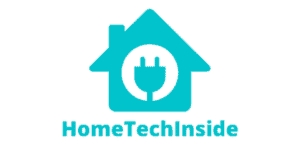If your ONN TV is not connecting to the wifi restart your TV and then try power cycle it. If these don’t fix your ONN TV problem restart your router and your TV and check if there are any loose connections.
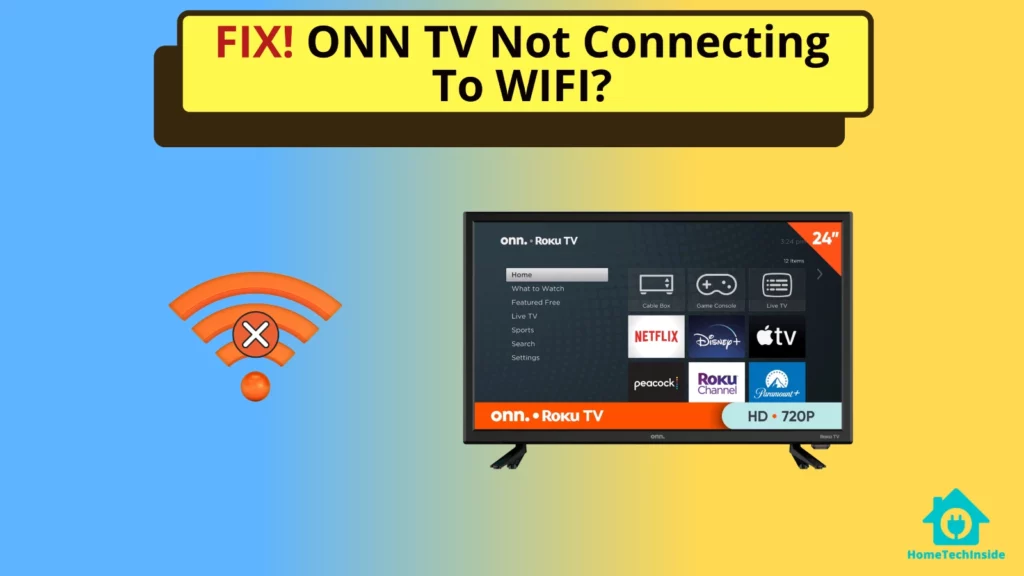
As you all know, I have been testing ONN TV for the last few months and sharing my findings and troubleshooting guide with you all.
Recently, when I switched on my TV, I found that it was not connected to the internet, I tried connecting it but it didn’t work and my ONN TV kept giving me error messages.
I did hours of online research and asked questions to solve this problem on several forums but I was unable to find the exact solution so I contacted ONN support.
Sorry to say! I tried almost 20 different troubleshooting tips available on different forums and most of them were useless.
Later, the ONN support team helped me to perform these 11 troubleshooting methods to solve the ONN TV won’t connect to wifi problem.
So, I thought of sharing them through this guide so that you don’t have to hassle finding the solution.
1. Restart your ONN TV
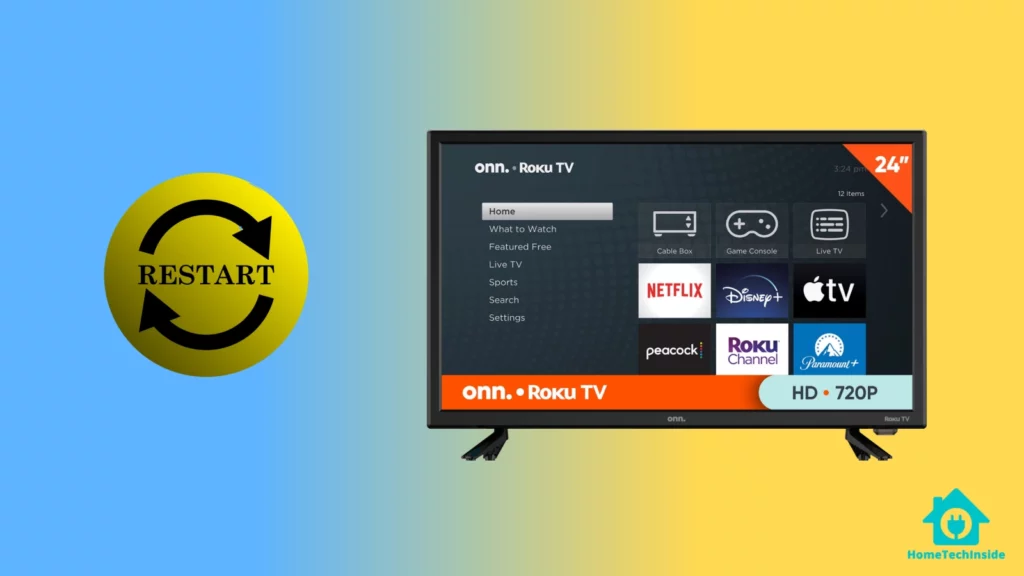
The first method that I recommend in case your ONN Roku TV is not connecting to the internet is restarting your TV. Restarting a TV can fix bugs and glitches that an electronic device can get into.
Here’s how you can do this:
- Go to Home and scroll down to select Settings option.
- Choose System from the list.
- Press on the Right Navigation button and select Power.
- Choose System restart.
- Select Restart to confirm and turn your TV Off and then On.
Most of the time, your ONN Roku TV will connect to the wifi after a simple restart, if it doesn’t try the next tip.
2. Power Cycle your ONN TV

Sometimes, a simple restart doesn’t fix the small glitch or bug causing a wi-fi connection problem but power cycling can. Therefore, we have to power cycle the TV to restart the TV’s software system and get rid of the temporary bugs.
Here’s how you can perform a power cycle on your ONN TV:
- Turn Off and unplug your TV from the power source.
- Wait for at least 2 minutes and plug your TV back into the power source.
- Now, turn On your TV.
3. Restart Your Router

My ONN TV connected to the wifi after power cycling but if that doesn’t help you, restart your router. It is possible that a router bug could be affecting your internet connection.
You just need to find the ON/Off button on the back of the router and switch the router off and start it again after a few minutes.
Or you follow the below steps:
- Turn Off the router from the wall outlet switch and unplug it.
- Wait for around 2 minutes and plug your router back into the power source.
- Again, wait for a few minutes and turn ON your router.
4. Manually Connect to Your Wi-Fi Network From Settings
You can also manually select the Wi-Fi network from the TV settings and connect to it.
Here is how you can do this:
- Turn ON your TV and press the Home button on the remote.
- Go to Settings and choose Network and Internet.
- Select your Wi-Fi from the list and enter your wifi password to connect.
5. Update Your TV’s Firmware
ONN TVs are designed to automatically update their firmware when a newer software version is available. However, there may be instances where an update is released with several glitches.
In such cases, you can either wait for the next update or revert to the previous stable firmware version.
Since your ONN TV is currently not connecting to the network, you will have to perform this procedure manually.
Check this comprehensive guide on how to manually update your Onn Roku TV using a USB flash drive.
6. Use Ethernet Cable For Internet Connection
You can use a wired connection, an ethernet cable, for internet connection as your TV could encounter issues connecting to a wifi network due to weak signals, interference, or other issues.
To do this, you will need an ethernet cable and connect one end to the router and the other end to your TV.
Check if the internet is working on your TV, if yes, there was an issue with your WIFI signal and you should get a wifi range extender for your home.
If you don’t have an ethernet cable, you can also try connecting the TV to your mobile hotspot and check if it works.
7. Check for Loose Connections or Frayed Wires
Loose connections and frayed wires are the most notorious causes that can lead to a TV malfunction. So, before you get into the advanced troubleshooting steps you must check for loose wires and frayed wires.
Also, if you are using an ethernet cable for your ONN TV internet connection, check whether the cable is damaged or loose.
Don’t forget to check your router for loose cable connections.
8. Perform an HDMI Reset
Most people don’t know about this troubleshooting method and I couldn’t find this step anywhere on the internet but the ONN support team suggested this step.
The support person said that an ONN TV can encounter a temporary glitch due to an HDMI connection causing onn roku tv not connecting to wifi.
So, to get your ONN network connection back, perform an HDMI reset to refresh the HDMI connections and fix the minor system glitch.
Here are the steps to perform this:
- Unplug your ONN TV from the power source.
- Also, remove all the HDMI device connections from the TV.
- Wait for at least 5 minutes and then turn your ONN TV back on.
Check whether your TV is connected to the internet, if not, try enabling network pings.
9. Enable Network Pings on Your TV
If you have used all the above troubleshooting ways and the problem still persists, try enabling network pings on your TV.
Here’s how you can enable network ping:
- Power on your TV.
- Next, hit the Home button five times, followed by one press each of the home button, the up button, and the rewind button in the same order.
- You will see a menu on the screen. Navigate to the ‘System operations‘ menu within this.
- Choose the ‘Network‘ menu and confirm your selection by pressing ‘ok‘.
- Now, choose and enable the Network Pings.
10. Factory Reset Your ONN TV
If none of the above-mentioned fixes worked, you should try factory resetting your TV. (check our guide on how to reset onn roku TV)
To do this:
- Turn ON the TV and press HOME button.
- Navigate to Settings and choose System.
- Select Advanced Settings and choose Factory Reset.
- Resetting will take a few minutes to complete.
11. Contact Support
If your TV is still not connecting to the Wifi, your problem could be more technical and might require changing or cleaning the TV’s Network Module.
So, contact official Roku support as their team of experts can help you diagnose the hardware problem and might send someone professional to help you fix this problem.
Why won’t My ONN TV Connect to WiFi?
There could be multiple reasons why your ONN TV isn’t connecting to WiFi which can range from issues with the TV’s system itself, signal strength, or even a faulty Wi-Fi module.
One common solution is to ensure that your TV is within the effective range of your Wi-Fi router. Additionally, check if the Wi-Fi network visibility settings on your TV are activated.
If these steps don’t resolve the issue, restart both your TV and router to clear any temporary bugs.
However, if you suspect hardware issues, such as with the Wi-Fi module, it’s recommended to seek professional help.
Quick Tip- In some cases, the problem could be with the date/time settings on your device. Ensuring these are current, or changing them from auto to manual, may help establish a connection.
Frequently Asked Questions
Why is my ONN TV not detecting any available Wi-Fi networks?
If your ONN TV is not detecting any available wifi networks, make sure that your Wi-Fi router is working correctly and is within the TV’s range.
Also, verify if the Wi-Fi network visibility settings on your TV are activated. If the problem persists, consider rebooting both your TV and router to freshen up the connection.
Can a damaged Wi-Fi module cause wifi connectivity issues on Your ONN TV?
Indeed, a faulty Wi-Fi module could be the culprit behind your connectivity problems.
To inspect the module for any damage, follow these steps:
- Use a screwdriver to remove the back panel of the TV.
- Identify the Wi-Fi module and conduct a thorough examination.
If you find signs of damage to the Wi-Fi module, reach out to Onn TV’s customer service or call a skilled technician for further evaluation and repair.
Conclusion
This comprehensive guide has covered various methods, starting from simple restarts and power cycling to more advanced steps like updating firmware, using Ethernet connections, and performing HDMI resets.
It’s important to follow each step carefully, as connectivity issues can be due to various sources, including temporary glitches, network settings, or even hardware problems. The provided troubleshooting methods are systematic and aim to cover a wide range of potential issues, allowing you to identify and address the specific cause of your ONN TV not connecting to Wi-Fi.
Remember, if all else fails, reaching out to ONN support or seeking professional assistance may be necessary, especially if the problem is related to hardware issues like a damaged Wi-Fi module.